Many of you use a to-do list to manage team tasks or even a task management tool such as Todoist or ClickUp. I applaud you for using a tool to help you track all your tasks at work. But what about the tasks that come out of your meetings?
In meetings and especially in the heat of the moment, it is common to mention that one should do this or tell a colleague to complete this task within x days. This person takes note of it in a notebook, but you forget to note it as a project manager and it could even happen that this person forgets, overlooks, or does not finally complete this task. Your project is slowed down by a simple omission! Using a meeting management tool such as Beenote to manage tasks could save you a lot of time and hassle.
How do I organize tasks from Beenote?
Beenote is the perfect tool to manage tasks that result from the decisions and actions of your meetings. You assign tasks in meetings, the people concerned are notified by email, and the task is also added to its calendar. Then, you follow up on your dashboard (Beespace) or Task Register.
These tasks are linked to this meeting and a folder and when duplicating the minutes, these tasks can be followed up in the next meeting. Tasks will be repeated in subsequent meetings until they are completed.
From now on, you will no longer lose the thread of your team’s tasks.
Do you use Microsoft or Google in your organization?
We are integrated into these 2 platforms. We have also improved integrations with Microsoft and Google to offer you a more efficient task follow-up with Beenote with integration to your task manager: Microsoft To Do or Google Tasks.
This integration allows you to add, assign, modify or achieve your tasks directly in your task manager or in Beenote, from your Beespace or in the task register, and synchronization will be done in both directions. Tasks will automatically be added to your calendar or the one in charge of the task.
So you can:
- Assure a better follow-up of your team’s tasks.
- Link your tasks to your meetings and folders.
- Follow-up on tasks for which you are not in charge, in follower mode.
- Assign tasks in real-time in meetings.
- Find information quickly with the search function.
- Access information from anywhere
- Manage your personal tasks
- Keep an eye on the progress of the tasks with reminders and due date notifications
Check out the Beenote Academy to learn more about how task managers work.
Are you already using integrations?
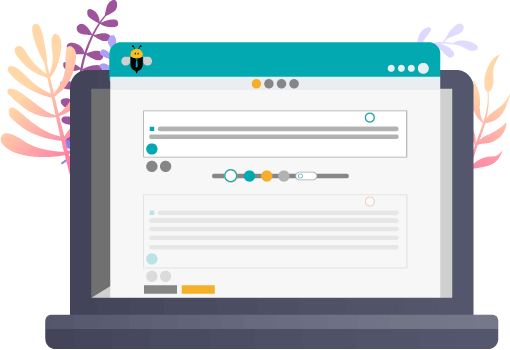





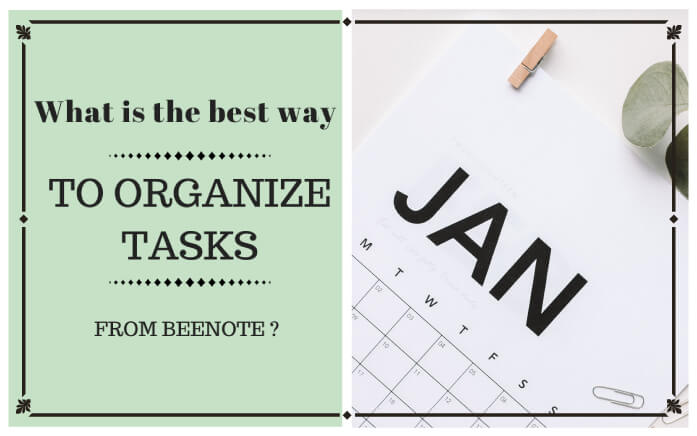
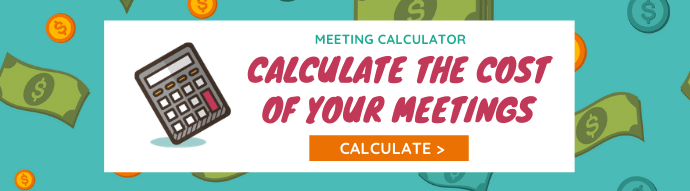
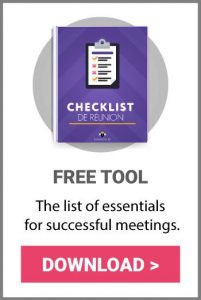
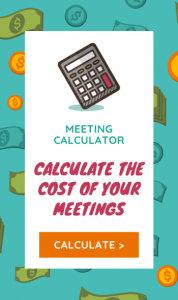
0 Comments